No Code Salesforce and Stripe Integration
- Mani Anand
- Aug 2, 2022
- 4 min read
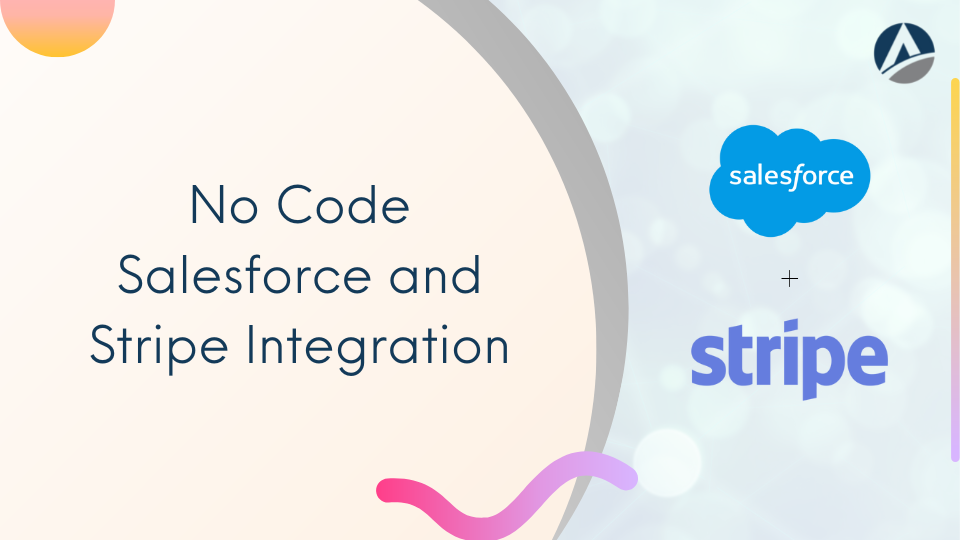
It is crucial to have up-to-date knowledge of your system in the modern era. The most adaptable method of facilitating payments and payout recipients is absolutely necessary for hassle-free online payment processing and to enhance the user experience. Use Stripe's software to manage your business online and accept payments for companies of all sizes, from established corporations to brand-new startups.
The global payments and financial system from Stripe are crafted to update online trade. On the most dependable payments infrastructure in the industry, compete globally, maximize revenue potential, and offer seamless customer experiences. Stripe practices hundreds of billions of dollars for forward-thinking companies all over the world. With Stripe, you can build the best possible product for your users regardless of whether you're building an e-commerce store, a subscription service, an on-demand marketplace, or a crowdfunding platform. Stripe's APIs are thoroughly designed and offer an unparalleled user experience.
In this blog, we will look at the No Code Salesforce-Stripe integration process
Salesforce-Stripe Integration Features
Unified omnichannel support across Stripe Terminal, Billing, Connect, Issuing, and more supports a variety of business models.
Reduces failed payments and customer friction by utilizing all major card networks to automatically update customers' expired or renewed card numbers, including American Express cards.
Direct card network integrations boost earnings and raise network acceptance rates.
Stripe is accredited to the highest compliance and security standards and boasts industry-leading uptime and performance.
SFRA, Controller, and Pipeline framework support
Recognize client payments in 135+ different currencies.
Add Microsoft Pay, Google Pay, and Apple Pay to speed up customer checkout.
Numerous local payment options are already pre-built into the cartridge, including Alipay, Bancontact, EPS, Giropay, iDeal, P24, SEPA, Multibanco, and SOFORT.
Contains SCA improvements that prevent fraud and maintain conversion rates while complying with PSD2 requirements.
Involves Stripe Radar, a machine-learning-based fraud detection tool that trains using data from millions of international businesses.
Advantages of Salesforce and Stripe integration
Links from Stripe and Salesforce offer a thorough view of customer data that is simple to access and reconfigure.
With the integration solution, your business can access all Stripe payments in Salesforce as your data, including bank account records.
Your marketing campaign becomes more interesting by maintaining a subscription and coupon model when Salesforce and Stripe are integrated.
Sync Salesforce customer data with Strip customers to process payments there.
Work seamlessly with your Stripe and Salesforce products to process recurring payments that automatically recognize customer information.
In addition to assisting businesses in creating real-time systems, Stripe supports WebHook.
Salesforce and Stripe integration enable businesses to increase sales and boost enrollments.
Integration process
1. Setting up Stripe for Chargent
Over 30 direct payment gateways, including Stripe, are already integrated into the simple-to-install Salesforce add-on Chargent. Additionally, it provides developer tools so that they can be altered to fit any business procedure.
Select Chargent as the app to launch by clicking the App Launcher in Salesforce's top left corner.
Click on the Chargent Setup Wizard after choosing the Chargent Settings tab.
To configure the connection, adhere to the instructions.
You will require the following details for the gateway setup once you click Yes and choose Stripe as your payment gateway:
Suitable means of payment.
Reasonable Forms of Payment (electronic checks, credit cards, and their types).
Private Key from Stripe. Choose the API Keys option in the developer's section of your Stripe dashboard.
2. For Stripe and Salesforce integration, use the Chargent Setup Wizard
Search for integration in Stripe Settings using the top search bar. Click Show Advanced Options after that.
Turn the Handle Card Information Directly switch.
To agree with each statement, check every box.
Select Someone else used the Dropdown menu to build my Stripe integration.
Type Appfield / Salesforce into the text box that appears, then press the next button to complete the above step.
3. Connection Testing
Create a new Order record, enter a sample of data, and execute a test transaction to check the connection:
Cumulative revenue
Name
Payment Address
Suggested test credit card numbers from Stripe
Any upcoming expiration date
Save
You would need to specify which Active gateway record on Chargent to use for this Order record if you have multiple Active gateway records. Otherwise, you can omit the gateway lookup field entirely.
In the Chargent order, you just created, click the "Charge" button. A popup will appear asking you to enter your CVC. For testing purposes, you may enter any 3-digit Mastercard, Visa, or American Express number, as well as any 4-digit number. The response from Stripe will appear in the following popup window.
The Chargent Order will reload when you select "Back to Record." To view any transactions related to this Chargent Order, click the Related button. Additionally, you can view the transaction type, date, sum, and transaction ID that Stripe sent back to Salesforce.
On your Stripe dashboard, you can see the Salesforce test transaction
Voila! You have successfully integrated Salesforce and Stripe for easy and efficient undertakings.
If you are on the lookout to integrate applications and software with Salesforce via third-party apps, get in touch with our expert team at Apphienz. Visit our website for more information and get in touch in case of any queries.
Read all our No Code Salesforce integrations blogs here.


Kommentare